Free up storage on your phone
Picture this: You’re about to snap a great photo, but you can’t because an alert pops up saying the storage on your phone is full.
We’ve all been there!
Luckily, Consumer Reports has some quick tips to help you declutter your phone and get back in business.
It all starts with a little detective work.
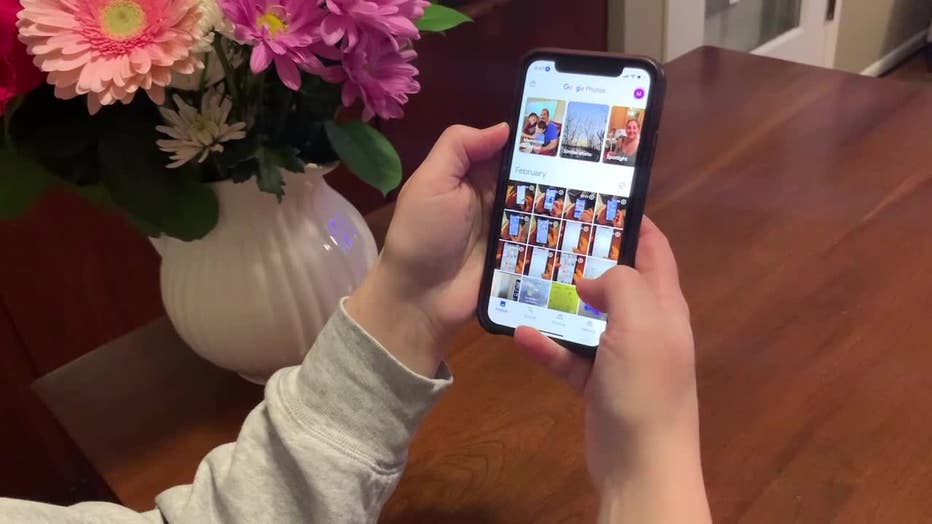
The first thing you need to do is look into what’s taking up so much space on your phone.
To check an Android phone, go to Settings > Battery and device care > Storage.
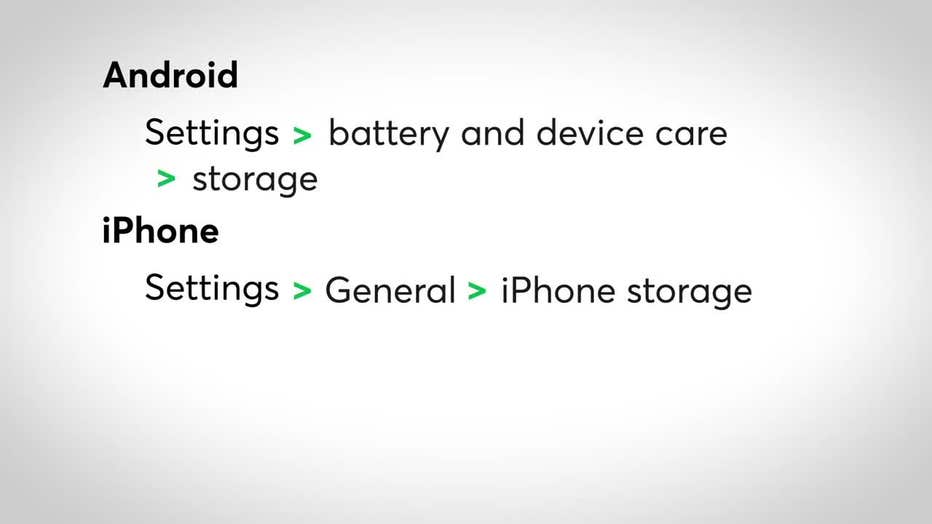
On an iPhone, it’s Settings > General > iPhone Storage.
If your phone is photo-heavy, you can offload pictures and videos to cloud-based storage, such as iCloud or Google Photos, or move them to a computer or an external hard drive.
You can also optimize your photos—that means full-resolution pics are stored in the cloud while smaller versions remain on your phone.
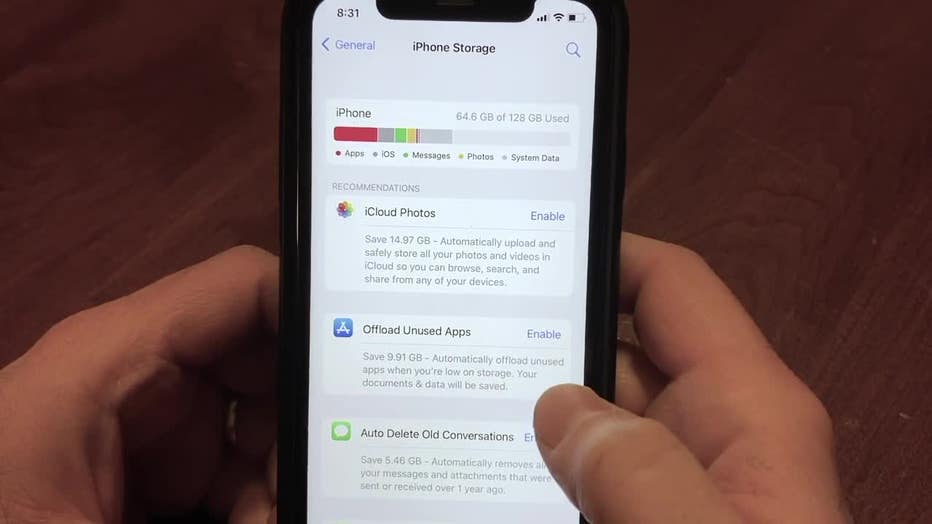
If music is what you’re hoarding, consider streaming instead.
You don’t really need to download and store a lot of music on your phone.
That goes for podcasts, too.
For some people, the issue is memory-heavy apps.
In that case, you can delete old apps or offload them—which gets rid of the apps but keeps the data related to them.
So you can always download them again and pick up where you left off.
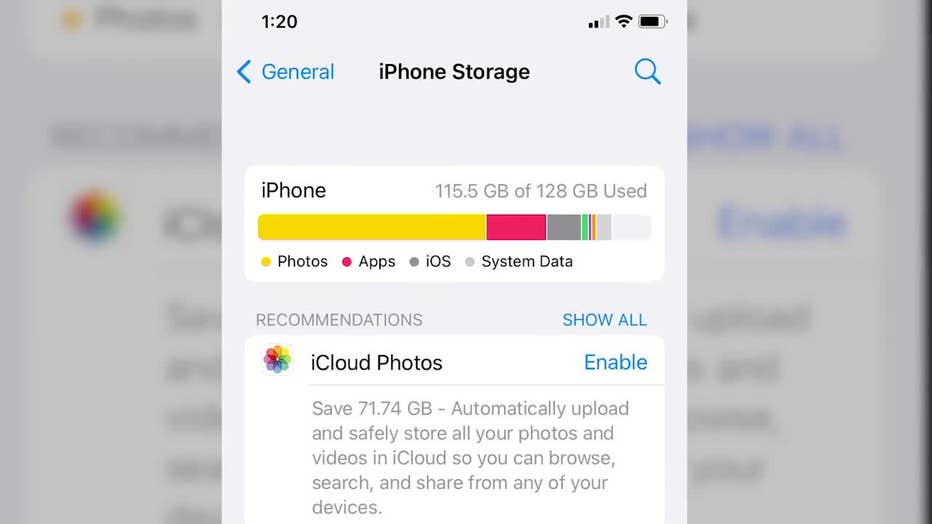
And don’t forget your text messages–All those shared photos, videos, and GIFs can take up space.
iPhone users can clear out big text attachments on the iPhone Storage screen.
Another tip: Change your settings to save your text messages for a year or 30 days instead of forever.
For more details on decluttering your smartphone, check out Consumer Reports’ instructions on our website.
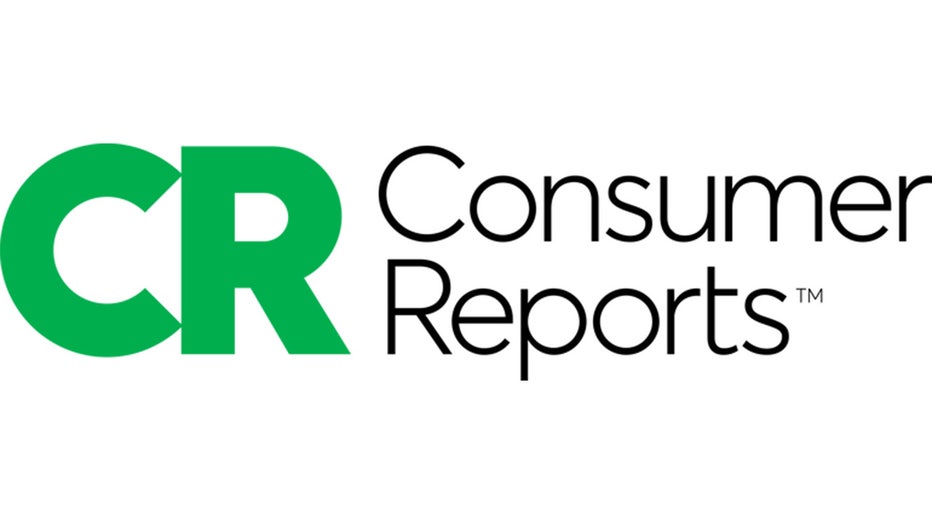
All Consumer Reports material Copyright 2022 Consumer Reports, Inc. ALL RIGHTS RESERVED. Consumer Reports is a not-for-profit organization which accepts no advertising. It has no commercial relationship with any advertiser or sponsor on this site. Fo

